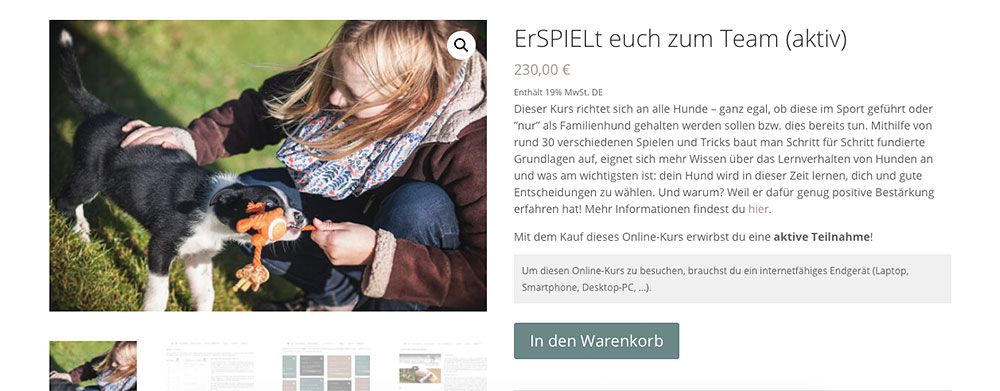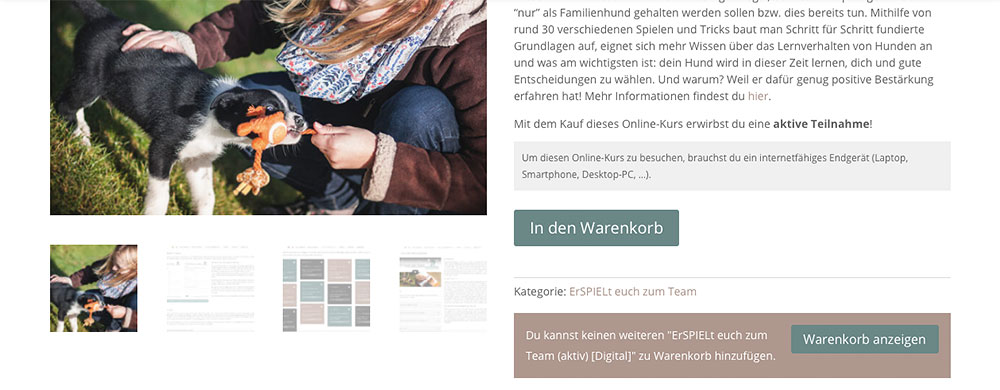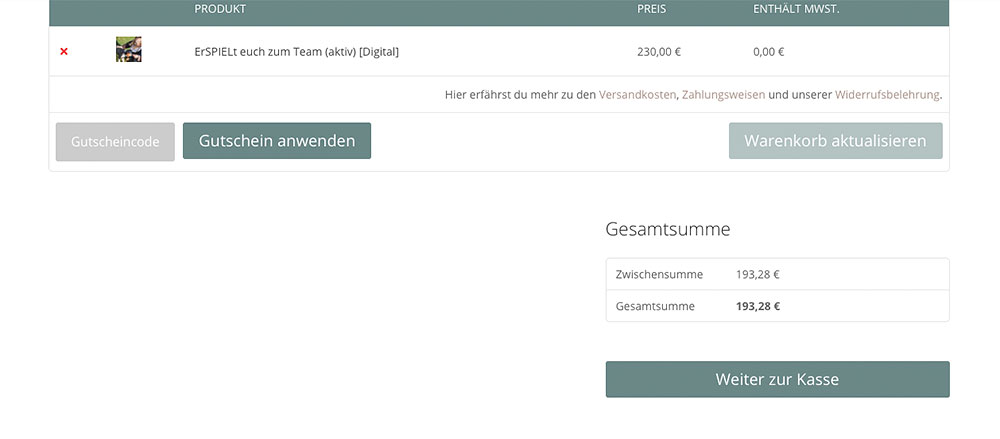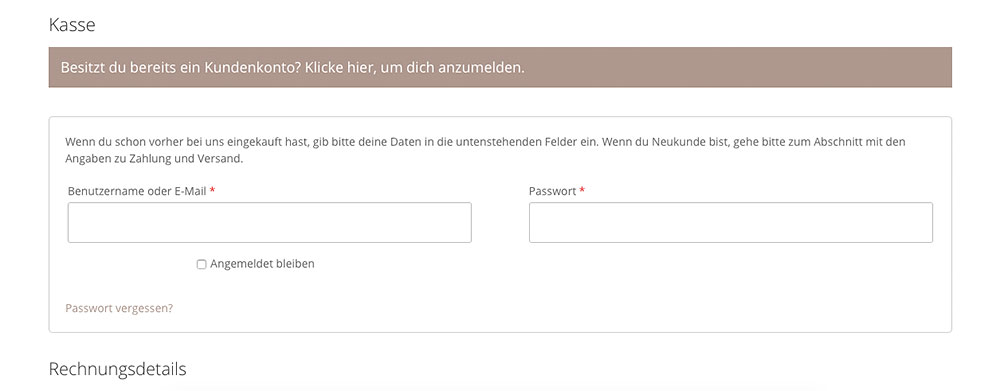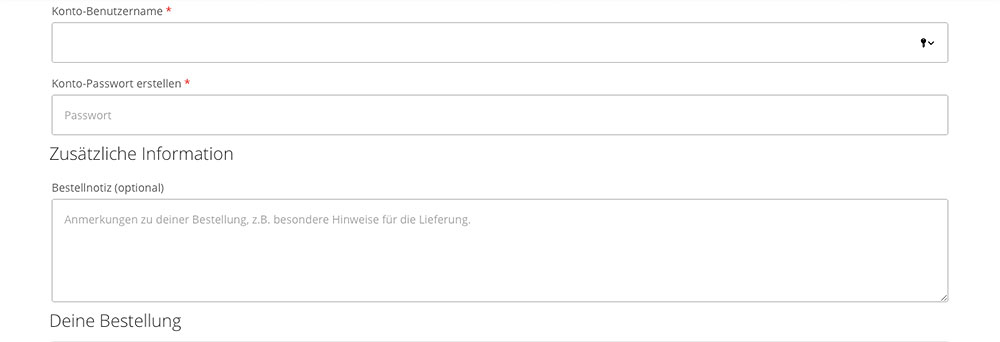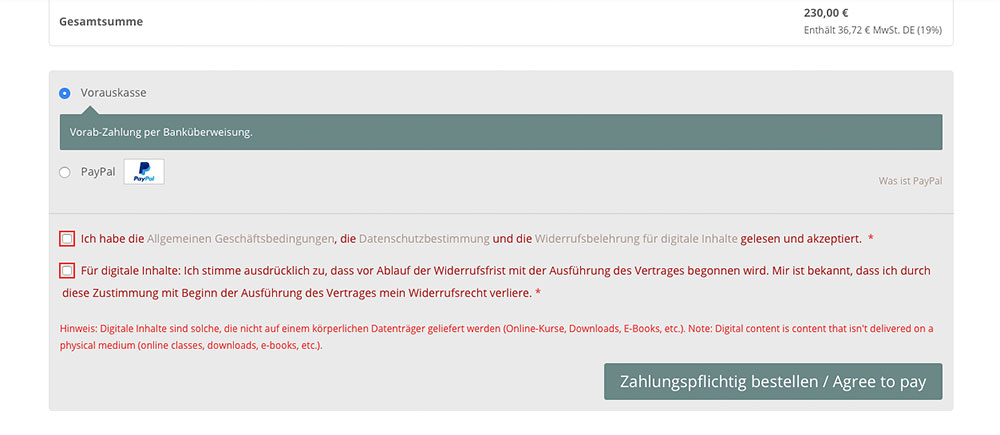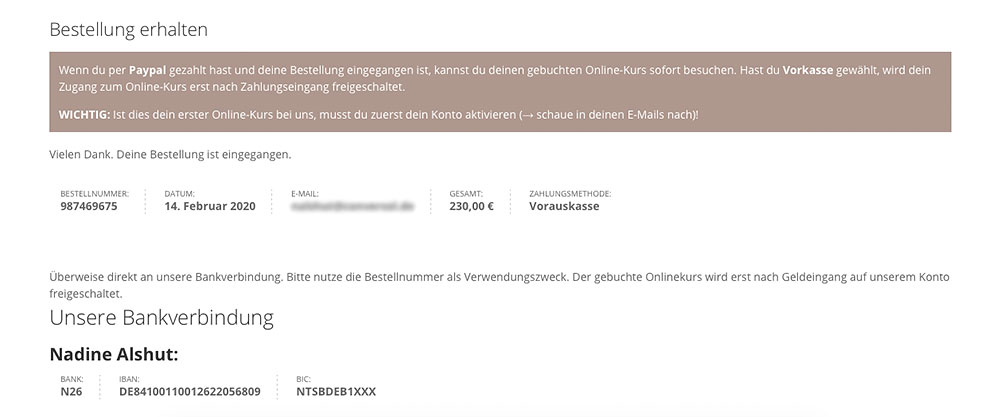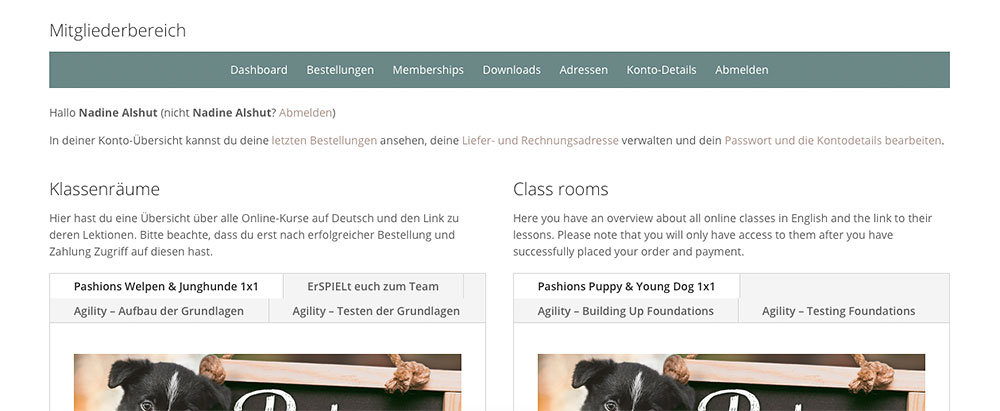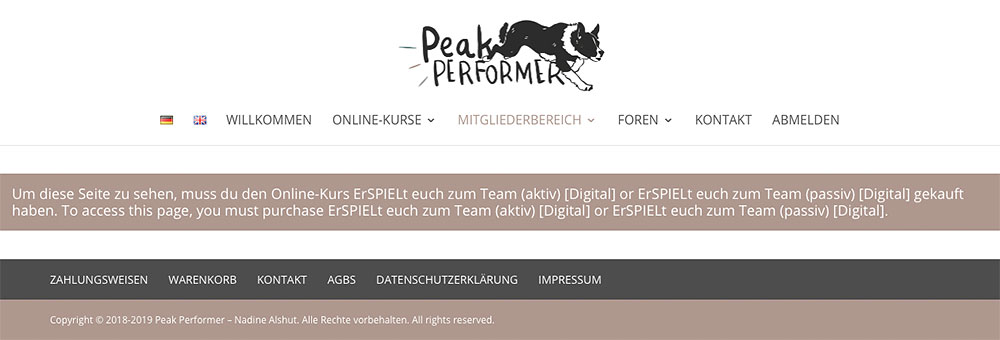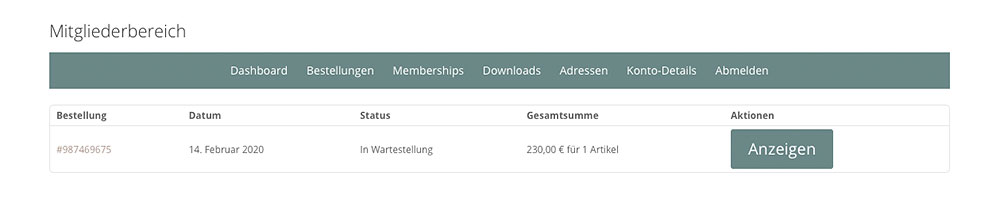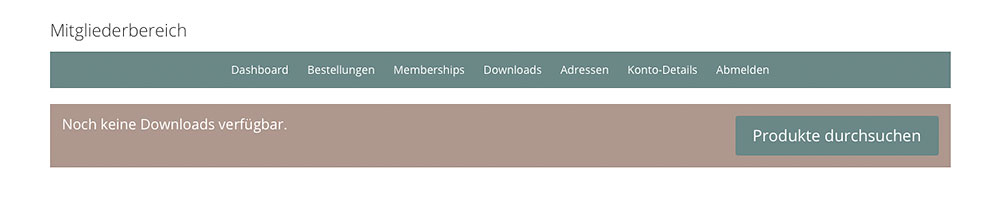How do I order an online course?
Order processing
Register or order for the online course
Order processing and payment
Your own member area
You are interested in an online course and you are unsure how exactly the order process and the first steps look like? I’m happy to help you out 🙂
Step 1 – Choose an online course
Visit the online classes page for an overview of all courses that I offer. On the respective sub-pages you will find more information and also the possibility to register by adding the course to the shopping cart and starting the ordering process – the screenshots here based on the online course ErSPIELt euch zum Team – still not available in English, sorry 🙁
Here a short list of my online courses I offer in English:
- Agility – Building Up Foundations
- Agility – Testing Foundations
- Pashions Puppy & Young Dog 1×1
Step 2 – Order processing
Once you have added the wanted course to the basket you can have it displayed to get an overview.
Everything is right? If so you can proceed to the checkout by clicking the Proceed to checkout button. If you have received a voucher code you can enter it in the appropriate field and click the Update cart button to ensure that the code has been accepted. Note that the price may still be shown without VAT because you have not yet given your billing address – this will happen in the next step.
Good to know: Should you decide to take a different course you can remove the current one from the shopping cart by clicking on the red cross.
On the check-out page there is the option to log in again if you already have an account and were not previously logged in. If you don’t have one yet use this step to create one. Make sure that you fill out all mandatory fields properly so that there is no error message. When registering for the first time it is of course important that you choose a user name and a (secure!) password.
You can safely ignore the Additional Informations field.
I currently offer the following payment methods: PayPal and prepayment.
If you choose PayPal, you will be redirected to PayPal after clicking the Agree to pay button and make the payment there. After successful payment you will immediately receive access to your booked online course after you have activated your account – more on this in the next step.
If you choose prepayment, you transfer the course fee to my bank account in advance:
Account owner: Nadine Alshut
IBAN: DE84 1001 1001 2622 0568 09
BIC: NTSBDEB1XXX
You will get access to your bought online course after receipt of payment which means that you may have to wait up to two working days for the transfer. In any case you will be informed of the activation by email!
After you have agreed to the privacy policy etc. and have given your consent that your right of withdrawal expires when you purchase digital content you can complete the booking and you will receive an order overview again.
Step 3 – Get to know the member area
After the order has been placed you will receive several emails which are of course important. The email to activate the account is very important if you haven’t had one before! You will also receive a separate email with your chosen access data and the link to the member area.
You will also receive an order confirmation and another order confirmation (yes, unfortunately both emails are legally mandatory :-)).
If you paid via PayPal, you will also receive an email with the invoice. With prepayment this follows after receipt of the payment and also signals that your access to the online course has been activated.
Once you have logged in (either via the start page or via the link in the email with your access data) a new navigation with a link to the member area will appear. There you will find all the important information that relates to your account (purchased online courses, invoices, address details, …) and of course the links to the online courses itself. If you try to attend a course that you have not taken you will receive an error message; otherwise the start page of the respective course appears.
If you have any questions, don’t hesitate to get in touch.